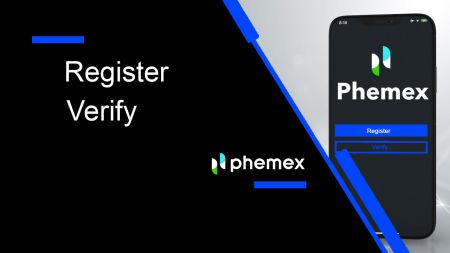How to Register and Verify Account on Phemex
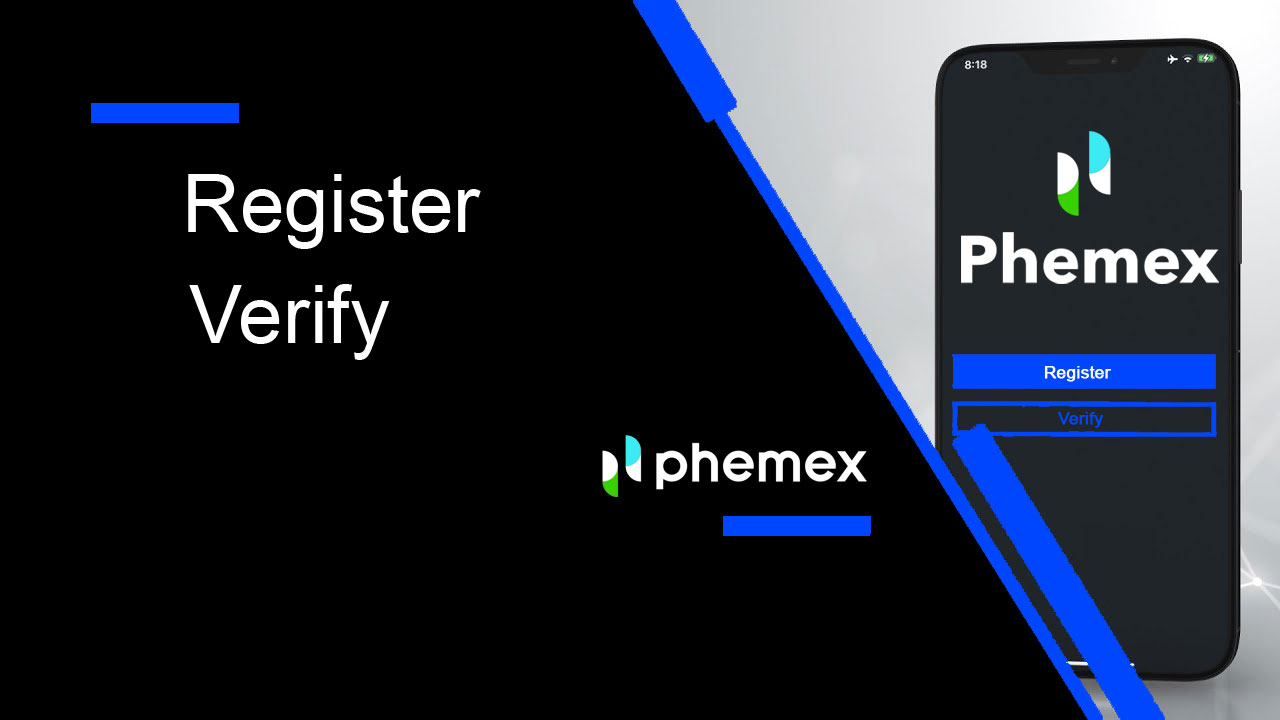
- Language
-
العربيّة
-
简体中文
-
हिन्दी
-
Indonesia
-
Melayu
-
فارسی
-
اردو
-
বাংলা
-
ไทย
-
Tiếng Việt
-
Русский
-
한국어
-
日本語
-
Español
-
Português
-
Italiano
-
Français
-
Deutsch
-
Türkçe
-
Nederlands
-
Norsk bokmål
-
Svenska
-
Tamil
-
Polski
-
Filipino
-
Română
-
Slovenčina
-
Zulu
-
Slovenščina
-
latviešu valoda
-
Čeština
-
Kinyarwanda
-
Українська
-
Български
-
Dansk
-
Kiswahili
How to Register on Phemex
How to Register on Phemex with Email
1. To create a Phemex account, click "Register Now" or "Sign up with Email". This will take you to the sign-up form.
2. Enter your email address and set a password. Afterward, click "Create Account".
Note: Please be aware that your password should consist of at least 8 characters, a combination of lowercase and uppercase letters, numbers, and special characters.

3. You will get an email with a 6-digit verification code and a confirmation email link. Enter the code or click on "Confirm Email".
Keep in mind that the registration link or code is only valid for 10 minutes.


4. You can view the homepage interface and start enjoying your cryptocurrency journey right away.

How to Register on Phemex with Google
You can also create a Phemex account using Google by following these steps:
1. To access Phemex, choose the "Sign up with Google" option. This will direct you to the page where you can fill out the sign-up form. Or you can click "Register Now".

2. Click "Google".

3. A sign-in window will appear, where you will be prompted to enter your Email or phone, and then click "Next".
4. Enter your Gmail account password, and then click "Next".

5. Before proceeding, make sure to read and agree to Phemex’s privacy policy and terms of service. After that, select "Confirm" to continue.
6. You can view the homepage interface and start enjoying your cryptocurrency journey right away.

How to Register on Phemex App
1. Open the Phemex app and tap [Sign Up].

2. Enter your email address. Then, create a secure password for your account.
Note: Your password must contain more than eight characters (uppercase, lowercase, and numbers).
Then tap [Create Account].

3. You will receive a 6-digit code in your email. Enter the code within 60 seconds and tap [Confirm].

4. Congratulations! You are registered; start your phemex journey now!

How to connect MetaMask to Phemex
Open your web browser and navigate to Phemex Exchange to access the Phemex website.1. On the page, click the [Register Now] button in the upper right corner.

2. Choose MetaMask.

3. Click "Next" on the connecting interface that appears.

4. You’ll be prompted to link your MetaMask account to Phemex. Press "Connect" to verify.

5. There will be a Signature request, and you need to confirm by clicking "Sign".

6. Following that, if you see this homepage interface, MetaMask and Phemex have successfully connected.

Frequently Asked Questions (FAQ)
Why Can’t I Receive Emails from Phemex?
If you are not receiving emails sent from Phemex, please follow the instructions below to check your email’s settings:1. Are you logged in to the email address registered to your Phemex account? Sometimes you might be logged out of your email on your devices and hence can’t see Phemex’s emails. Please log in and refresh.
2. Have you checked the spam folder of your email? If you find that your email service provider is pushing Phemex emails into your spam folder, you can mark them as “safe” by whitelisting Phemex’s email addresses. You can refer to How to Whitelist Phemex Emails to set it up.
3. Is your email client or service provider working normally? You can check the email server settings to confirm that there isn’t any security conflict caused by your firewall or antivirus software.
4. Is your email inbox full? If you have reached the limit, you won’t be able to send or receive emails. You can delete some of the old emails to free up some space for more emails.
5. If possible, register from common email domains, such as Gmail, Outlook, etc.
Why Can’t I Receive SMS Verification codes?
Phemex continuously improves our SMS authentication coverage to enhance the user experience. However, there are some countries and areas that are currently not supported.If you cannot enable SMS authentication, please refer to our global SMS coverage list to check if your area is covered. If your area is not covered on the list, please use Google Authentication as your primary two-factor authentication instead.
If you have enabled SMS authentication or are currently residing in a country or area that’s in our global SMS coverage list but you still cannot receive SMS codes, please take the following steps:
- Ensure that your mobile phone has a good network signal.
- Disable your anti-virus and/or firewall and/or call blocker apps on your mobile phone that might potentially block our SMS Codes number.
- Restart your mobile phone.
- Try voice verification instead.
- Reset SMS Authentication.
How do I create Sub-Accounts?
To create and add Sub-Accounts, perform the following steps:
- Log in to Phemex and hover over your Account name on the top right corner of the page.
- Click on Sub-Accounts.
- Click the Add Sub-Account button on the top right side of the page.
How to Verify Account in Phemex
How to Complete Identity Verification
Where can I get my account verified?
You can access the Identity Verification from [User Center] - [Verificatiton]. You can check your current verification level on the page, which determines the trading limit of your Phemex account. To increase your limit, please complete the respective Identity Verification level.
How to complete Identity Verification? A step-by-step guide
1. Login to your account. Click "User profile" and choose "Verification".
2. In this section, you’ll find "Current Features", "Basic Verification", and "Advanced Verification" along with their corresponding deposit and withdrawal limits. These limits can differ based on your country. You can update the limit by selecting "Verify".
3. Fill in your Basic Information. After finishing, click "Submit".
 4. Review your basic information again. Click "Edit" If the information is wrong, click "Confirm" if it is correct.
4. Review your basic information again. Click "Edit" If the information is wrong, click "Confirm" if it is correct. 5. Continue with Advanced Verification and start to verify your ID. Click "Start".
5. Continue with Advanced Verification and start to verify your ID. Click "Start".
Note: Prepare your Identity card, Passport or Driver’s license. Remember, the page will expire in a few minutes if you do not start. 6. Choose your country and select the ID type you want to verify.
6. Choose your country and select the ID type you want to verify.
7. You can choose to send a link by email or scan the QR code to get a link to start verification.
8. When you have a link to verify, click "Start". Then capture your Identity card, passport, or Driver’s license and Face Verification.
9. After successfully uploading all the required information for the Advance Verification, users must wait for the process to be completed. A red text reading “Verifying” will appear, which will reflect on the blue button below as well. Please be patient during this time and wait for your results.

10. In the event that your Advance Verification has failed, do not worry. Just make sure to check that you have completed the requirements and click "Try again".

11. In the case of exceeding the maximum number of attempts, users can attempt to try the Advance Verification again the next day.

12. Once the process is complete, the labels or tags on your Account Overview page should now indicate “Verifying”. If the verification was successful, your tags will turn green and read “Verified”.

Congratulations! You have completed both your Basic KYC and Advanced KYC, and you are therefore an officially verified user on Phemex. Enjoy all your benefits, and happy trading!
Frequently Asked Questions (FAQ)
Why should I provide supplementary certificate information?
In rare cases, if your selfie doesn’t match with the ID documents you’ve provided, you will need to provide supplementary documents and wait for manual verification. Please note that manual verification might take several days. Phemex adopts a comprehensive identity verification service to secure all user funds, so please ensure that the materials you provide meet the requirements when you fill in the information.
Identity Verification for Buying Crypto with Credit/Debit Card
In order to ensure a stable and compliant fiat gateway, users buying crypto with credit debit cards are required to complete Identity Verification. Users who have already completed Identity Verification for the Phemex account will be able to continue to buy crypto without any additional information required. Users who are required to provide extra information will be prompted the next time they attempt to make a crypto purchase with a credit or debit card.
Each Identity Verification level completed will grant increased transaction limits, as listed below. All transaction limits are fixed to the value of the euro (€), regardless of the fiat currency used, and thus will vary slightly in other fiat currencies according to exchange rates.
Basic Verification
This verification requires the user’s name, address, and date of birth.
Features
- Crypto Deposit: Unlimited
- Crypto Withdraw: $1.00M Daily
- Crypto Trading: Unlimited
Advanced Verification
This verification requires Facial Recognition, Identity card, Driver’s license or Passport.
Features
- Crypto Deposit: Unlimited
- Crypto Withdraw: $2.00M Daily
- Crypto Trading: Unlimited
- Crypto Buying: Unlimited
- Others: Launchpad, Launchpool, and More Bonuses
- Language
-
ქართული
-
Қазақша
-
Suomen kieli
-
עברית
-
Afrikaans
-
Հայերեն
-
آذربايجان
-
Lëtzebuergesch
-
Gaeilge
-
Maori
-
Беларуская
-
አማርኛ
-
Туркмен
-
Ўзбек
-
Soomaaliga
-
Malagasy
-
Монгол
-
Кыргызча
-
ភាសាខ្មែរ
-
ລາວ
-
Hrvatski
-
Lietuvių
-
සිංහල
-
Српски
-
Cebuano
-
Shqip
-
中文(台灣)
-
Magyar
-
Sesotho
-
eesti keel
-
Malti
-
Македонски
-
Català
-
забо́ни тоҷикӣ́
-
नेपाली
-
ဗမာစကာ
-
Shona
-
Nyanja (Chichewa)
-
Samoan
-
Íslenska
-
Bosanski
-
Kreyòl